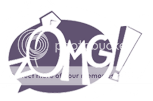|
|
|
|
|
|
|
|
|
 Posted: Fri Jan 30, 2009 10:25 am Posted: Fri Jan 30, 2009 10:25 am
zOMG at its best! tutorial
Introduction
Hello everyone,
I have decided to author this tutorial through various experimentation and manual configuration to find the best way of running zOMG to make it's loading, slow down and screen transitions smoother and faster. I and other fellow zOMG Elite players have tested this out so a big thanks to everyone and we hope that our tutorial will help you enjoy zOMG even more.
Please note if you have a good internet connection then this tutorial will still help you improve zOMG's and your browsers performance but this especially helps people with a less then great internet connection, so far we managed to get many people who found zOMG unbearable to play to actually run the game and be able to play it.
TestimoniesQixter I've done more research and testing. Basically, this works fantastically...for Flash products. The risk with pipelining is when you go to sites that do lots of simultaneous things. In those cases, you may find those sites non-responsive to your entries. Since there are side-effects with this system, we can't officially recommend it...but it *does* improve performance...with side-effects. Cool research! smile -- Q. Heen-san gametesterjan is my clan leader and i'll tell you he has been trying to get me to use firefox for a while now. im pretty avid about using IE though i will say ive been getting annoyed with gaia cause it didnt run fast like it used too after all these changes and advertisement. that and zomg would lag like crazy. finally decided to try his method only because he has everything step by step and i know he knows what hes talking about. after i did it though, DAMN! gaia was loading the market pages so fast i couldnt keep up with it and i didnt lag much anymore in zomg so i actually got to do something on there now. i will say i still use IE but for gaia and zomg, firefox is the way to go if you want to run better. cant wait til him and others find even more ways to make gaia and zomg run faster Rgsue2 Thanks Jan i found the pipeline helped a great deal, and it was so easy to follow biggrin shisuihime Ok, i used the 2nd pipelining tutorial today, and i am simply stunned. Its freaking fast [at least compared to my speed before]. Thank you so much 3nodding Kaitan Guo So I did the pipelining thing yesterday, I must say, it helped quite a bit. : D I added in NoScript too just for that added security, and wowza, so much crap was blocked that slowed me down. Great guide! Richdog1 GamesTesterJan .... Have worked with a few of the Gaian's here I know, and the word will be spreading Rapidly... Her inventory in excess of 5000 Items are now accessible... this was in regards to a storage problem of it not even opening for her.....She was able to move out over 1000 Items at once !!!! Believe it or not... even had her close it and go back to make sure and viola It was all good... Death Captain Sin Dis right here be epic win
The links to external tutorials, once more we tested the external tutorials and deem them safe which is why they are recommended.
|
 |
 |
|
|
|
|
|
|
|
|
|
|
|
|
 Posted: Fri Jan 30, 2009 10:27 am Posted: Fri Jan 30, 2009 10:27 am
Summary
Web browser & acceleration
Add-ons
zOMG option settings for best performance
Tips & Suggestions
FAQ
Tutorial, Game Help & Tips Threads
|
 |
 |
|
|
|
|
|
|
|
|
|
|
|
|
|
|
|
 Posted: Fri Jan 30, 2009 10:28 am Posted: Fri Jan 30, 2009 10:28 am
Web browser & acceleration
Browsers support
This part of the tutorial works on the Firefox, Flock and Google Chrome web browsers. You may use which ever you prefer, but I highly recommend the Firefox web browser especially since you may continue to add the Add-ons tutorials one post below for further enhancement.
 Firefox Firefox
The Firefox web browser is the second largest and most used browser to date. It's very safe, and is recognized by most as the safest, quickest and overall best. Google supports the Mozilla Firefox open source project and we recommend it.
 Flock Flock
Flock uses Firefox technology and is designed to be the social networking and rss focused web browser. It is also very good feel free to try it out if this sounds like your type of web browser.
 Google Chrome Google Chrome
Google Chrome is again using some Firefox technology, it's a very new browser and yes it does support this pipelining section. There are some people who like this browser a lot, I am not one of them yet but you are welcome to give it a try.
Choosing a web browser
We at the zOMG Elite support the Mozilla Firefox web browser, I believe it's the nicest and best browser currently available and this tutorial will show you why. Please consider changing your browser to Firefox, if you dislike the look of the browser remember there are thousands of custom theme's which are easy to download, install and free and if you really want it to look like IE7 then here is the theme IE7 Aero Theme.
Acceleration (pipelining)
This tutorial will teach you how to manually configure the Firefox settings to make it load every website or zOMG game content quicker, don't panic it's very easy, mainly copy and past and takes about 2 minutes of your time. It's totally worth reading so don't skip this step it's important! for those curious as to "what is pipelining" then please click Pipeline explanation or HTTP Pipeline explanation to find out more, basically it's telling your X application to prioritize and run things in the way you configure it.
 Ensure to continue & follow the steps correctly.
Pipelining Tutorial 01 - Easy (Safest & most tested)
1. Open Firefox, and type about:config in the address bar. You will get a warning prompt before accessing the options, ignore it and follow this tutorial correctly.
2. Use the filter below the address bar to find network.http.pipelining and set it to True by double clicking on it.
3. Move the mouse cursor onto the empty space on the list then right click to access options and create a new boolean value named network.http.pipelining.firstrequest and set that to True, as well.
4. Find network.http.pipelining.maxrequests, double click on it, and change its value to 8. (Others recommend like 30 but they don't know what their talking about stick to 8 for the best performance)
5. Now look for network.http.proxy.pipelining and again set it to True.
6. Move the mouse cursor onto the empty space on the list then right click to access options and create two new integers named nglayout.initialpaint.delay and content.notify.interval, set them both to 0.
7. Close the Firefox browser then open it again (restart) and notice that all of your websites and zOMG load significantly quicker!
Pipelining Tutorial 02 - Moderate (Safe & well testing)
1. Open Firefox, and type about:config in the address bar. You will get a warning prompt before accessing the options, ignore it and follow this tutorial correctly.
2. Use the filter below the address bar to find network.http.pipelining and set it to True by double clicking on it.
3. Move the mouse cursor onto the empty space on the list then right click to access options and create a new boolean value named network.http.pipelining.firstrequest and set that to True, as well.
4. Find network.http.pipelining.maxrequests, double click on it, and change its value to 8. (Others recommend like 30 but they don't know what their talking about stick to 8 for the best performance)
5. Now look for network.http.proxy.pipelining and again set it to True.
6. Move the mouse cursor onto the empty space on the list then right click to access options and create two new integers named nglayout.initialpaint.delay set it to 0 then create a content.notify.interval and set it to 500000.
7. Move the mouse cursor onto the empty space on the list then right click to access options and create a new boolean value named content.interrupt.parsing then select false.
8. Move the mouse cursor onto the empty space on the list then right click to access options and create a new boolean value named content.notify.ontimer and set it's value to true.
9. Move the mouse cursor onto the empty space on the list then right click to access options and create a new integers value named content.switch.threshold then set it to 250000.
10. Move the mouse cursor onto the empty space on the list then right click to access options and create a new integers value named browser.cache.memory.capacity self explanatory, type in 65536 or adjust to your desired amount.
11. Close the Firefox browser then open it again (restart) and notice that all of your websites and zOMG load significantly quicker!
Additional Firefox Tutorials
Additional Firefox tutorials or updated pipelining tutorials maybe found online, just search online. I would like to recommend Universe Firefox for additional tutorials.
Special Thanks
Galvatron, O_OkatantoonO_O, Tartarga & AySz88 provided useful information which helped me to compile and create Pipelining Tutorial 02 and special thanks to zOMG Elite members which tested it prior to general release.
|
 |
 |
|
|
|
|
|
|
|
|
|
|
|
|
 Posted: Fri Jan 30, 2009 10:29 am Posted: Fri Jan 30, 2009 10:29 am
Add-ons
Firefox has thousands of add-ons and themes for you to experiment with. We will focus on two add-ons which increase your security and makes your zOMG game run smoother.
1. Select Tools> Add-ons> Get Add-ons> Browse all Add-ons. Now search for Adblock and Noscript and continue to follow each tutorial.
Adblock Plus
Adblock Plus select Add to Firefox and install, follow the on screen prompts and leave the option settings unchanged (default) but if you want to block ring animations or anything else please refer to the Adblock makes zOMG less laggy it's an amazing tutorial authored by Miserable pile of secrets special thanks for helping us all smile
Note: I believe this add on should be used responsibly, if your enjoying Gaia permit all of the advertisement with adblock Plus. For some reason Adblock Plus makes zOMG run smoother by default which is why it's in this tutorial.
Noscript
Select Noscript and again do the same as the above. When you return to Gaia or another trusted site you need to click the "S" icon on the bottom right and select allow X site. This ensures you are safe from any malicious scripts or fake sites and again indirectly makes zOMG run smoother so enjoy the added security and gameplay.
|
 |
 |
|
|
|
|
|
|
|
|
|
|
|
|
|
|
|
 Posted: Fri Jan 30, 2009 10:31 am Posted: Fri Jan 30, 2009 10:31 am
zOMG option settings for best performance
PDA
The PDA may cause a frame rate slow down, so if you do not need it to display the map or active quests just close it and your zOMG game will load smoother from battle animations to screen transitions.
Options
Load zOMG and in game select Menu> Options>
Sound:
Music Volume - 0
SoundFX Volume - any
Graphics: (Optional)
I have my graphics set to high but some people need to set it to low this depends on the users PC statistics so experiment yourself to find your best setting.
|
 |
 |
|
|
|
|
|
|
|
|
|
|
|
|
 Posted: Fri Jan 30, 2009 10:33 am Posted: Fri Jan 30, 2009 10:33 am
Tips & Suggestions
1. Clear your browser cache before playing zOMG
Note: Qixter said if you have a slower internet connection it will make the initial loading slower since you need to download assets again but I recommend doing this on the day of the new build update or when you experience severe slow down lag.
2. Configure your Gaia account preferences, ensure that GIM is set to no to auto sign in and no to auto pop up. http://www.gaiaonline.com/account/preferences/ GIM will still load in zOMG this way the main site loads quicker and this ensures no random background pop ups etc.
3. When you do experience slowdown lag click the address bar on the zOMG window and do a hard refresh by pressing F5 on your keyboard, then swiftly return to the same server if you are in a crew.
4. Whilst running zOMG close all unnecessary applications or open browser tabs.
5. You can listen to your own music via your PC if you set your zOMG music to zero
6. Configure your monitor to the maximum hertz per second, I am currently running 75 this ensure your refresh rate is at it's maximum. On Vista right click the desktop the select Personalize> Display Settings> Advanced Settings> Monitor> now use the drop down menu to set your maximum hertz.
|
 |
 |
|
|
|
|
|
|
|
|
|
|
|
|
|
|
|
 Posted: Fri Jan 30, 2009 10:34 am Posted: Fri Jan 30, 2009 10:34 am
FAQ
1. Q - I am worried that if I make a mistake doing the pipeline I can't change it back to it's original default settings
A - I made it very easy to follow in step by step instructions and if something goes wrong like a user error for example it is easy to reset the options to their default settings. Just back track on the steps, click the integer or bolean and right click to access the options, there is an option to "reset" this sets it to default and if it's a new command created by the user the "reset" option deletes it.
|
 |
 |
|
|
|
|
|
|
|
|
|
|
|
|
 Posted: Fri Jan 30, 2009 10:35 am Posted: Fri Jan 30, 2009 10:35 am
|
|
|
|
|
|
|
|
|
|
|
|
|
 Posted: Fri Jan 30, 2009 10:37 am Posted: Fri Jan 30, 2009 10:37 am
|
|
|
|
|
|
|
|
|
|
 Posted: Tue Feb 10, 2009 7:44 pm Posted: Tue Feb 10, 2009 7:44 pm
Sticky'd for general awesomeness. Hope no one minds...
|
 |
 |
|
|
|
|
|
|
|
|
|
|
|
|
|
|
|
 Posted: Mon Feb 16, 2009 5:56 pm Posted: Mon Feb 16, 2009 5:56 pm
Halo Hedgey Sticky'd for general awesomeness. Hope no one minds... I certainly don't mind. I wrote this to help everyone enjoy zOMG more smile
|
 |
 |
|
|
|
|
|
|
|
|
|
|
|
|
 Posted: Mon Feb 23, 2009 5:01 pm Posted: Mon Feb 23, 2009 5:01 pm
Qixter mentioned side effects.
Do you know what those are?
|
 |
 |
|
|
|
|
|
|
|
|
|
|
|
|
|
|
|
 Posted: Wed Feb 25, 2009 12:20 pm Posted: Wed Feb 25, 2009 12:20 pm
lazy bonz Qixter mentioned side effects. Do you know what those are? Yes for a very small percentage of users it does not work and loading maybe the same or slightly slower. It's nothing too severe and can easily be reverted by resetting the options to their default settings.
|
 |
 |
|
|
|
|
|
|
|
|
|
|
|
|
 Posted: Fri Apr 03, 2009 7:47 pm Posted: Fri Apr 03, 2009 7:47 pm
|
|
|
|
|
|
|
 |
|
|
|
|
|
|



 Firefox
Firefox